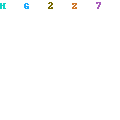Digital Receptionist or IVR
Information
The 'Digital Receptionist' page is the interface used to setup your auto attendant when people call your PBX. Normally heard as "Thanks you for calling MYBUSINESS, for Sales press 1, for Service press 2", etc.Planning
While the urge is strong just to dive in by clicking on IVR, you should resist this impulse.First, draw out on paper what you intend to to achieve. Run it by the customer (or your officemates). Write out word-for-word what all the recordings are going to be.
The proper flow to build a good IVR is:
- Planning
- Customer agreement with the plan.
- Record the audio prompts using System Recordings and an extension.
- Create any destinations that don't currently exist (queues, ring groups, day/night modes or time conditions).
- Test all of these. One way to do this is use miscellaneous destinations, assigning a * feature code to whatever thing you want to test.
- Then go create your IVR.
- Show it to the customer, and then make the inevitable changes.
- Now upgrade the voice prompts to a paid voice or designated employee (the office manager or receptionist, etc.)
- Bask in glory!
- Office / Light industrial
- Welcome to BUSINESSNAME. Please listen carefully as our options have changed. If you know the extension of the person you are trying to reach, you may dial it at any time. Press 1 for sales, press 2 for customer service, press 3 for administration, press 4 for Press inquiries, press 5 for office directions,press # to access the company directory, or press 0 for the operator.
- Welcome to BUSINESSNAME. Please listen carefully as our options have changed. If you know the extension of the person you are trying to reach, you may dial it at any time. Press 1 for sales, press 2 for customer service, press 3 for administration, press 4 for Press inquiries, press 5 for office directions,press # to access the company directory, or press 0 for the operator.
- Hospitality
- Welcome to HOTELNAME. Please listen carefully as our options have changed. If you know the room # of the guest you are trying to reach, you may dial it at any time. Press 1 for reservations, press 2 for the front desk, press 3 for event sales, press 4 for hotel administration, press 5 for hotel directions, press # to access the hotel directory, or press 0 for the operator.
- Welcome to HOTELNAME. Please listen carefully as our options have changed. If you know the room # of the guest you are trying to reach, you may dial it at any time. Press 1 for reservations, press 2 for the front desk, press 3 for event sales, press 4 for hotel administration, press 5 for hotel directions, press # to access the hotel directory, or press 0 for the operator.
- Engineering/Product Company with Direct Sales and Support
- Welcome to BUSINESSNAME. Please listen carefully as our options have changed. If you know the extension of the person you are trying to reach, you may dial it at any time. Press 1 for sales, press 2 for customer service, press 3 for technical support, press 4 for administration, press 5 for Press inquiries, press 6 for office directions, press # to access the company directory, or press 0 for the operator.
- Welcome to BUSINESSNAME. Please listen carefully as our options have changed. If you know the extension of the person you are trying to reach, you may dial it at any time. Press 1 for sales, press 2 for customer service, press 3 for technical support, press 4 for administration, press 5 for Press inquiries, press 6 for office directions, press # to access the company directory, or press 0 for the operator.
- Retail
- Welcome to BUSINESSNAME. Please listen carefully as our options have changed. If you know the extension of the person you are trying to reach, you may dial it at any time. Press 1 for sales, press 2 for customer service, press 3 for store hours, locations, and directions, press 4 for administration, press 5 for Press inquiries, press # to access the company directory, or press 0 for the operator.
- Welcome to BUSINESSNAME. Please listen carefully as our options have changed. If you know the extension of the person you are trying to reach, you may dial it at any time. Press 1 for sales, press 2 for customer service, press 3 for store hours, locations, and directions, press 4 for administration, press 5 for Press inquiries, press # to access the company directory, or press 0 for the operator.
Making recordings
Fire up the System Recordings module. Shown here is 3.3.5.1.
I strongly suggest you use an extension connected to the PBX to make your recordings. They'll be quick and in the right format and you can worry about getting everything else right. When everything is all finished, you can come back and replace those temporary recordings with paid or improved versions.
To use your extension to make a recording, enter your extension in Step 1 and press Go. Don't skip this and go to Step 2, or you'll get a cryptic error.
Now dial *77 and make your recording after the beep. Dial *99 to listen to it. You don't have to be the person doing this – I often enter a customer's extension and have a customer do this part while I do the GUI work.
If the recording is good enough (and don't obsess here yet), name the recording and press Save.
For lame and silly reasons, spaces are not allowed in the names.
You can listen to your recording and add on other recordings (such as the built-in recordings) by clicking on your recording in the right tool panel.
We're going to start with a simple 1-level IVR , so the single Welcome-to-ACME recording will be enough.
Now that we've created a system recording, we can create our IVR.
Creating the IVR
When you select IVR, the first page is now a brief set of instructions on how to drive the IVR. You can either edit an IVR, if one is existing, or create a new one by clicking on 'Add IVR'.
Editing your IVR
Unlike the old Digital Receptionist system, this creates the IVR (and calls it 'Unnamed') as soon as you click 'Add' - You'll see it appear on the right straight away.
These are your options:
- Change Name: This is simply the descriptive name that appears on the right, and in the drop-down menu of Destinations
- Timeout: This is the amount of time the system waits before sending the call to the 't' destination
- Enable Directory: If you switch this on, users will be able to dial the FeatureCodes">feature code for Directory, usually #, from the IVR and access the Directory service.
- Directory Context: This is the asterisk context of the directory. Advanced users can then use different IVRs to create a multi-tenant installation.
- Enable Direct Dial: If you enable that, users will, in addition to being able to dial the IVR options, be able to directly dial an Extension number.
- Announcement: A System Recording that is played to users when they enter the IVR. This can be set to 'nothing'. These announcements are great for “today is July 4th and we're closed for the holiday” and then proceeding on to the regular call flow.
Configuring your IVR
In the box on the left, enter the option for the user. This may be one, or a series of numbers, or, 'i', or 't'. 'i' and 't' have special meanings:- i: This overrides the default invalid choice behavior, which is to play a 'invalid option' message and immediately replay the current menu. E.G. If you only have 1 2 and 3 defined, and caller pushes 4, it will jump to this destination.
- t: This overrides the default timeout behavior, which is to play the menu three times and hangup. A standard configuration is to go the operator, to handle customers that don't have DTMF-capable phones.
Use 'Increase Options' or 'Decrease Options' to alter the number of options available. This won't let you decrease it to less than the number of options that are currently set.
To delete an option, simply leave the selection blank.
When you're finished, click 'Save' and you have your new IVR.
To test it, give it an incoming route or set up a miscellaneous application (* code) to reach it.